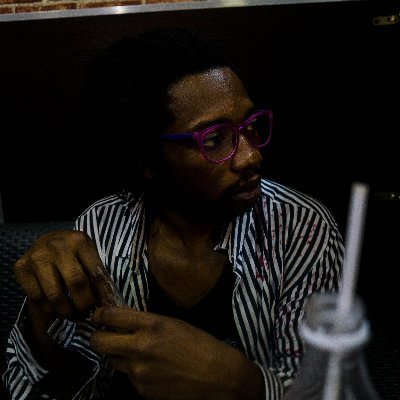- Date
Create an Angular chart library with D3.js - 1

Introduction to Angular and D3.js
Introduction
Welcome to the first part of a series on creating an Angular chart library with D3.js. In this series, we will explore the fundamentals of Angular and D3.js, set up our development environment, and gradually build a robust chart library. Data visualization is crucial for understanding complex data, and combining Angular with D3.js allows for creating powerful, interactive charts.
Why Angular and D3.js?
Benefits of Using Angular
Angular is a popular framework for building dynamic web applications. Its component-based architecture, dependency injection, and two-way data binding make it ideal for creating scalable and maintainable applications.
Advantages of D3.js
D3.js (Data-Driven Documents) is a powerful library for creating complex data visualizations using web standards. It allows for the binding of data to the DOM and applying data-driven transformations to the document.
Setting Up the Development Environment
Installing Node.js and Angular CLI
First, ensure you have Node.js installed. If not, download and install it from the official website.
Next, install Angular CLI globally:
npm install -g @angular/cliSetting Up a New Angular Project
Create a new Angular project using the CLI:
ng new angular-chart-librarycd angular-chart-libraryInstalling D3.js
Add D3.js to your project:
npm install d3Basic Angular Concepts
Components, Modules, and Services
- Components: The building blocks of Angular applications.
- Modules: Containers for a cohesive block of code dedicated to an application domain.
- Services: Used for data and logic that can be shared across components.
Data Binding and Directives
- Data Binding: Syncing data between the model and the view.
- Directives: Special markers on DOM elements that tell Angular to do something to that element (e.g.,
*ngFor,*ngIf).
Basic D3.js Concepts
Selections, Scales, and Axes
- Selections: Binding data to DOM elements.
- Scales: Mapping data values to visual values.
- Axes: Creating axes to display data scales.
Drawing Basic Shapes
Learn to draw basic shapes like rectangles, circles, and lines using D3.js.
import * as d3 from 'd3';
const svg = d3.select('svg');svg.append('circle') .attr('cx', 50) .attr('cy', 50) .attr('r', 40) .style('fill', 'blue');Part 2: Creating a Basic Chart Component
Introduction
In Part 1, we covered the basics of Angular and D3.js and set up our development environment. In this part, we’ll create a basic chart component and draw a simple bar chart.
Setting Up the Chart Component
Creating the Chart Component in Angular
Generate a new component:
ng generate component bar-chartIntegrating D3.js into the Component
Import D3.js in the component:
import * as d3 from 'd3';Drawing a Simple Bar Chart
Preparing the Data
Define sample data in your component:
data = [30, 86, 168, 281, 303, 365];Using D3.js to Create SVG Elements
const svg = d3.select('svg');svg.selectAll('rect') .data(this.data) .enter() .append('rect') .attr('x', (d, i) => i * 25) .attr('y', d => 300 - d) .attr('width', 20) .attr('height', d => d);Styling the Chart
Applying CSS
Add CSS to style the chart:
rect { fill: steelblue;}Customizing the Chart Appearance with D3.js
Use D3.js to apply styles and customize the chart:
svg.selectAll('rect') .attr('stroke', 'black') .attr('stroke-width', 1);Part 3: Adding Interactivity to the Charts
Introduction
In Part 2, we created a basic bar chart. In this part, we will add interactivity to our charts, including handling user events, creating interactive elements, and animating chart transitions.
Handling User Events
Adding Event Listeners in D3.js
Add event listeners for user interactions:
svg.selectAll('rect') .on('mouseover', function() { d3.select(this).style('fill', 'orange'); }) .on('mouseout', function() { d3.select(this).style('fill', 'steelblue'); });Creating Interactive Elements
Adding Tooltips
Use D3.js to add tooltips:
const tooltip = d3.select('body').append('div') .attr('class', 'tooltip') .style('opacity', 0);
svg.selectAll('rect') .on('mouseover', function(event, d) { tooltip.transition().duration(200).style('opacity', .9); tooltip.html(d) .style('left', (event.pageX + 5) + 'px') .style('top', (event.pageY - 28) + 'px'); }) .on('mouseout', function() { tooltip.transition().duration(500).style('opacity', 0); });Implementing Zoom and Pan
Add zoom and pan functionality:
const zoom = d3.zoom().on('zoom', (event) => { svg.attr('transform', event.transform);});
svg.call(zoom);Animating Chart Transitions
Using D3.js Transitions
Add transitions to animate changes:
svg.selectAll('rect') .transition() .duration(750) .attr('height', d => d * 2);Enhancing User Experience with Smooth Animations
Use easing functions to enhance animations:
svg.selectAll('rect') .transition() .ease(d3.easeBounce) .duration(750) .attr('height', d => d * 2);Part 4: Creating Different Types of Charts
Introduction
In Part 3, we added interactivity to our charts. In this part, we will create different types of charts, including line charts, pie charts, and scatter plots.
Line Charts
Preparing Data for Line Charts
Define data for a line chart:
data = [ {date: new Date(2020, 1, 1), value: 30}, {date: new Date(2020, 2, 1), value: 50}, ...];Drawing Line Charts with D3.js
const line = d3.line() .x(d => xScale(d.date)) .y(d => yScale(d.value));
svg.append('path') .datum(this.data) .attr('class', 'line') .attr('d', line);Pie Charts
Preparing Data for Pie Charts
Define data for a pie chart:
data = [10, 20, 30, 40];Drawing Pie Charts with D3.js
const pie = d3.pie();const arc = d3.arc().innerRadius(0).outerRadius(100);
svg.selectAll('path') .data(pie(this.data)) .enter() .append('path') .attr('d', arc);Scatter Plots
Preparing Data for Scatter Plots
Define data for a scatter plot:
data = [ {x: 30, y: 20}, {x: 50, y: 40}, ...];Drawing Scatter Plots with D3.js
svg.selectAll('circle') .data(this.data) .enter() .append('circle') .attr('cx', d => xScale(d.x)) .attr('cy', d => yScale(d.y)) .attr('r', 5);Part 5: Advanced Features and Optimization
Introduction
In Part 4, we created different types of charts. In this part, we will explore advanced features, optimize performance, and integrate our chart library with backend APIs.
Modularizing the Chart Library
Structuring the Code for Reusability
Organize the code into reusable modules and components.
Creating Reusable Chart Components and Services
Create reusable services for data fetching and chart components.
Optimizing Performance
Improving Rendering Performance
Use D3.js optimizations and Angular change detection strategies.
Handling Large Datasets Efficiently
Implement strategies for handling large datasets, such as virtual scrolling and lazy loading.
Integrating with Backend APIs
Fetching Data from a Server
Use Angular’s HttpClient to fetch data from a server.
this.http.get('api/data').subscribe(data => { this.data = data;});Updating Charts with Real-Time Data
Use WebSockets or Server-Sent Events (SSE) to update charts in real-time.
Part 6: Deployment and Usage
Introduction
In Part 5, we explored
advanced features and optimizations. In this final part, we will focus on deploying the application and using the chart library in other projects.
Building the Angular Application
Preparing the Application for Deployment
Update configurations and optimize the build for production.
Building the Production Version
ng build --prodDeploying to a Web Server
Hosting Options
Explore hosting options like GitHub Pages, Netlify, or Firebase Hosting.
Configuring the Server for an Angular Application
Set up the server to serve the Angular application correctly.
Using the Chart Library in Other Projects
Importing and Using the Chart Library
Publish the chart library to npm and import it in other Angular projects.
Best Practices for Integrating the Chart Library
Follow best practices for versioning, documentation, and support.
By following this series, you’ll gain a comprehensive understanding of how to create an Angular chart library with D3.js, from basic concepts to advanced features and deployment. Each part builds on the previous one, ensuring a smooth learning curve and practical application of the skills learned.